On using mouse or trackpad in iPadOS 13.4
iPadOS 13 from last September comes with the mouse pointer in the accessibility setting. In iOS 13.4, this ability is enhanced a lot.
Upgrade from previous iPadOS
If you have been using mouse or trackpad previous to the iPadOS 13.4, the mouse pointer configuration is now moved away from the “Touch” setting to the top level of the “Accessibility” setting. There is now a “Pointer Control” setting for the mouse pointer visual configuration.
My (not good enough) experience when pairing with Magic Mouse 1st generation
Previously, both buttons on Magic Mouse (1st gen. battery version) works. After upgrading to iPadOS 13.4, the secondary button does not work anymore. No matter how I configure it, only the primary button works.
I hold the mouse with the whole palm on it and click on the right side of the mouse. So this annoys me a lot. Also, the new scrolling feature in iPadOS 13.4 does not work with my Magic Mouse too.
Check the Bluetooth setting and there is a warning message saying “Using may affect Wi-Fi and Bluetooth connectivity.“
So I guess, paring Magic Mouse 1st generation with iPadOS 13.4 may not be a good idea.
My great experience when paring with Magic Trackpad 2nd generation
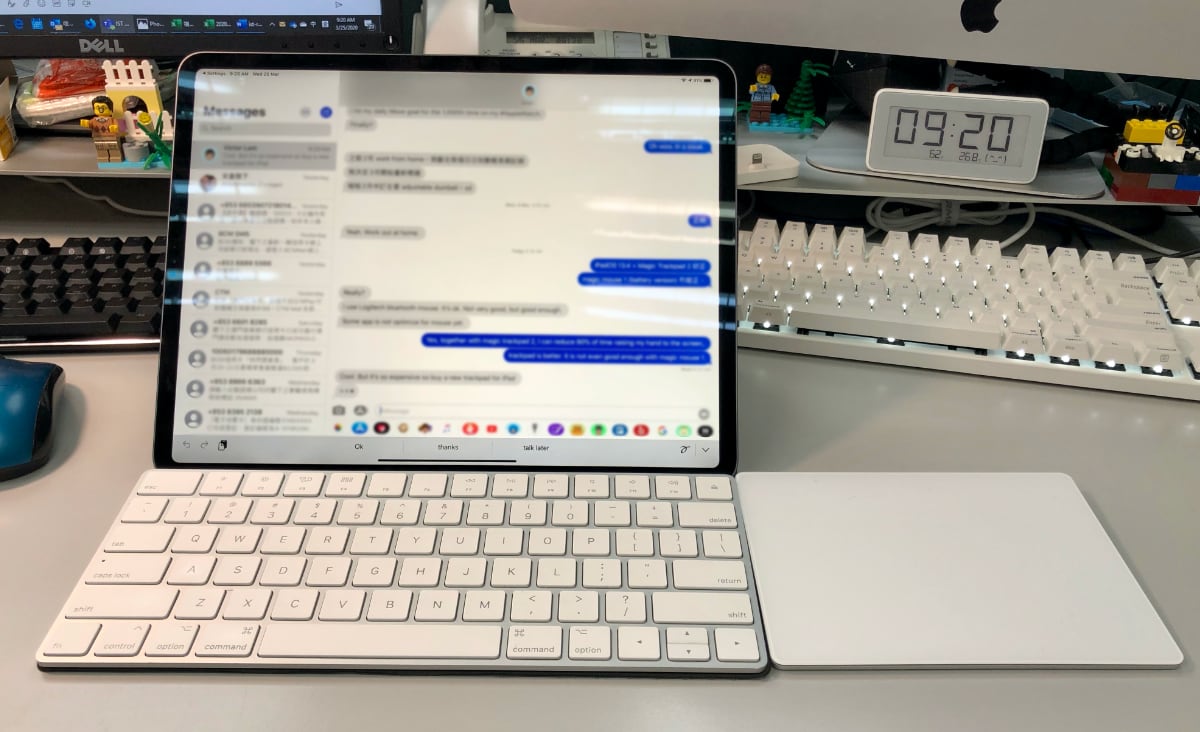
iPadOS 13.4 with Magic Trackpad 2nd generation.
The Magic Trackpad 2nd generation gives full functionality of the iPadOS 13.4.
For example, it enables all the gestures, including:
- Snap to buttons when moving cursors.
- Scrolling with 2 fingers.
- Swiping with 3 fingers for home, app switching and next/previous apps.
When pairing with Magic Trackpad 2nd generation, all the trackpad functionalities are enabled without needs to enable the AssistiveTouch option. Previously, the mouse pointer is under AssistiveTouch and thus the on-screen AssistiveTouch icon appears when mouse/trackpad is disconnected.
Trackpad Inertia
When using a trackpad, if you find the pointer moves even after the finger leaves trackpad. That’s because the “Trackpad Inertia” is enabled by default. Simply turning it off allows the same pointer behaviors between macOS and iPadOS.
Published on 2020-03-25 by Makzan.
More articles like this:
-
Working on iPad
Previous ← Two Focus sessions per day.
Next → TIL: git checkout is now two commands: git switch and git restore