My Mac’s setup
Recently I updated my 2016 Macbook Pro 13″ to the new Macbook Pro 16″. Here are the system setup for my Macbooks.
System preferences
For appearance, I use blue color with yellow highlights. For web search default, I use DuckDuckGo.
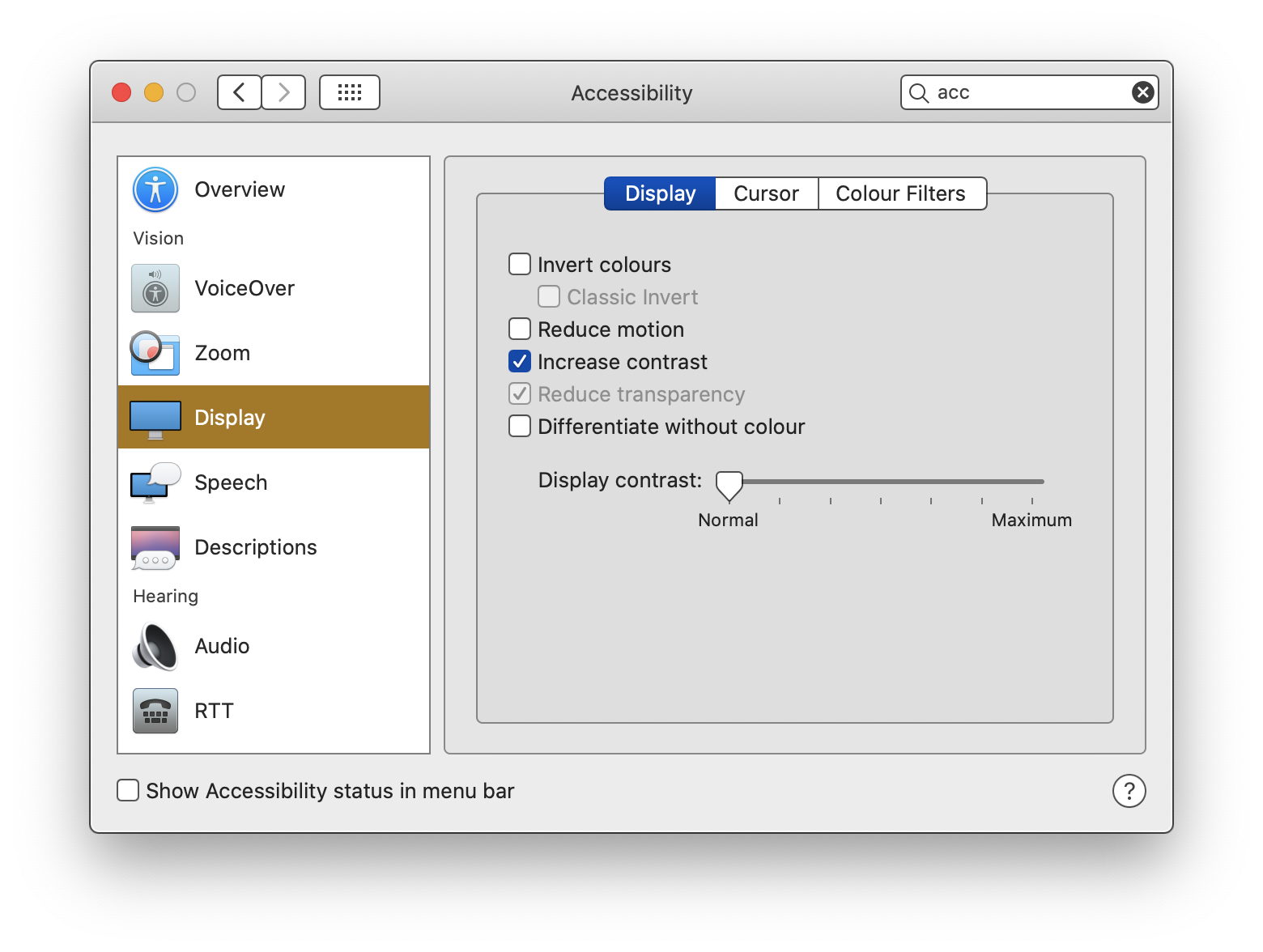
For display, I turn on the “Increase Contrast” in accessibility setting. I also enable zoom with ctrl+scroll with smooth image option disabled. The contrast makes the buttons look like button again. Otherwise, it is difficult to distinguish the UI elements.
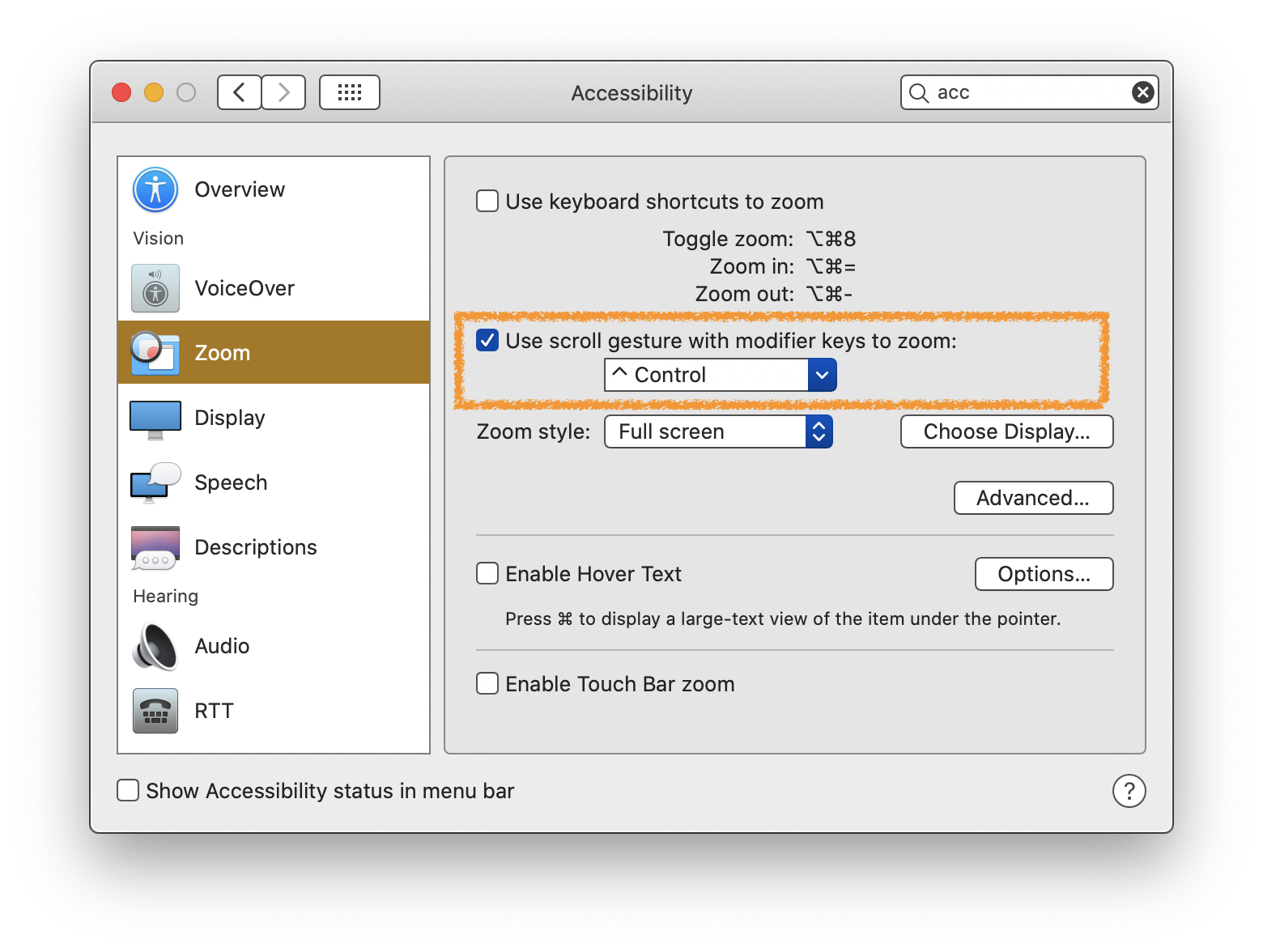
The ctrl+scoll zoom is for my eyes, when I need to zoom in the user interface. Disabling the “smooth image” option makes the zoom looks sharp.
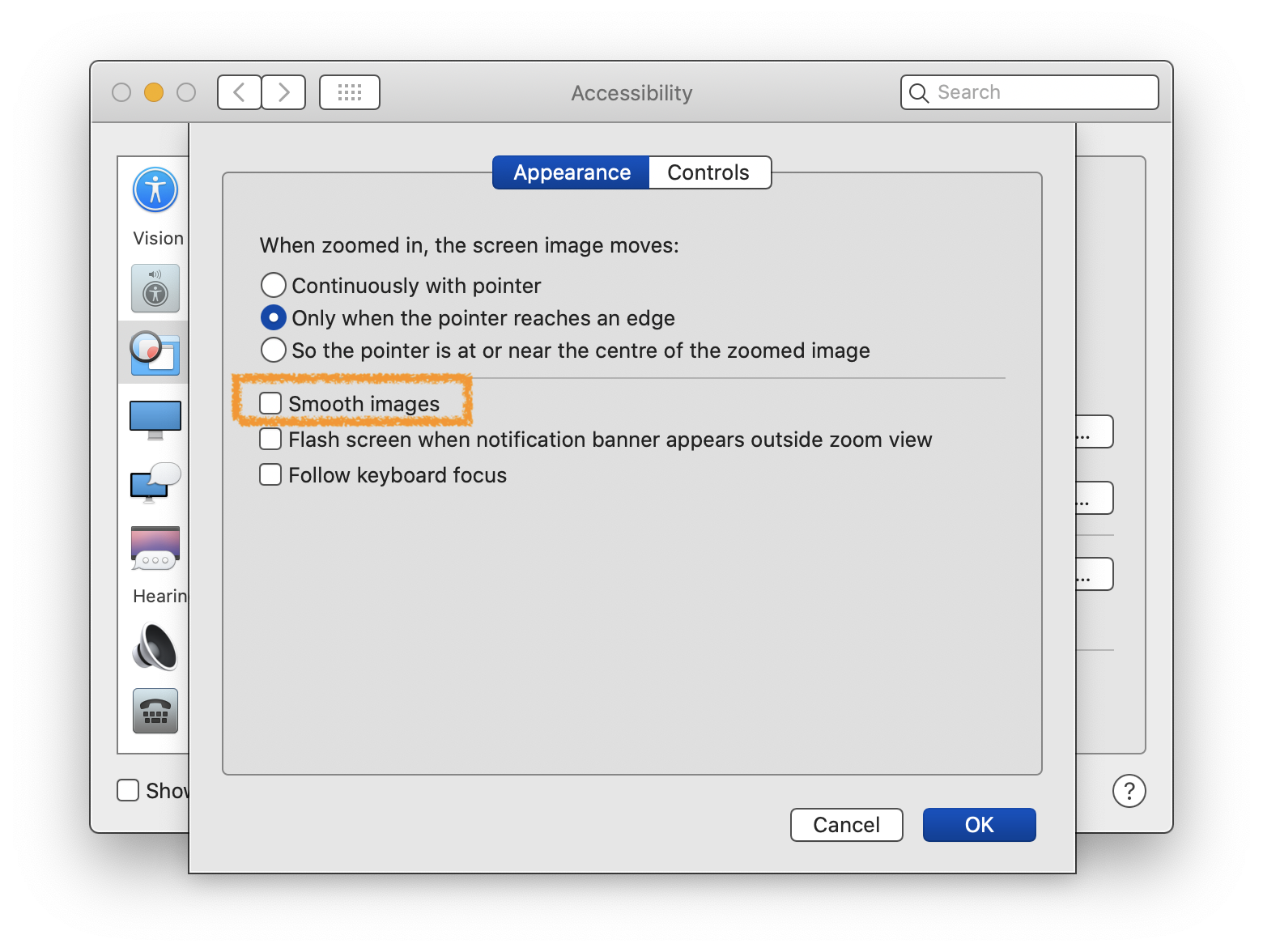
Karabiner-Elements to swap the Ctrl and fn key on the keyboard
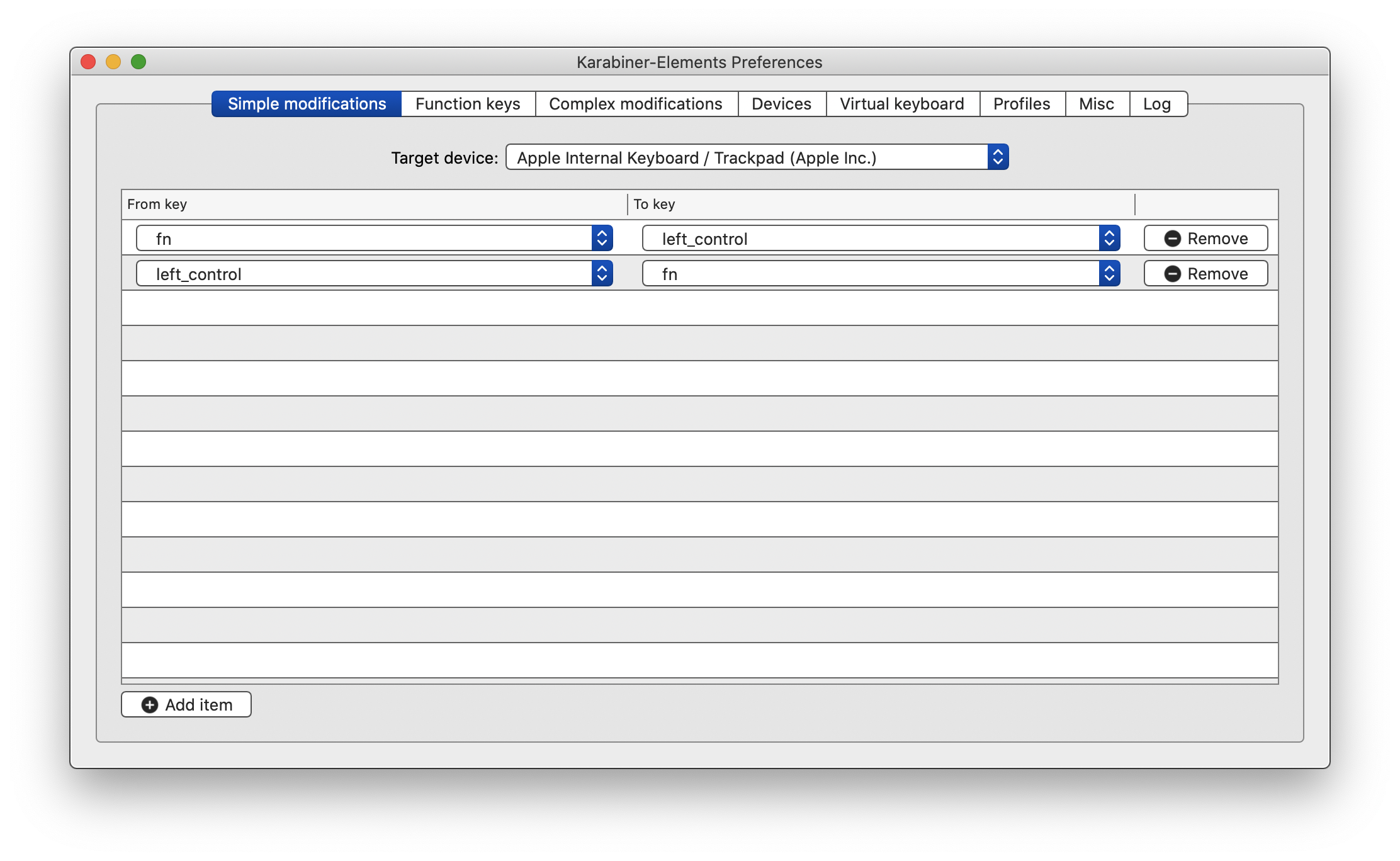
I have get used to having ctrl key on the bottom left of the keyboard. So for the Macbook keyboard, I use Karabiner-Elements to swap them.
Snap
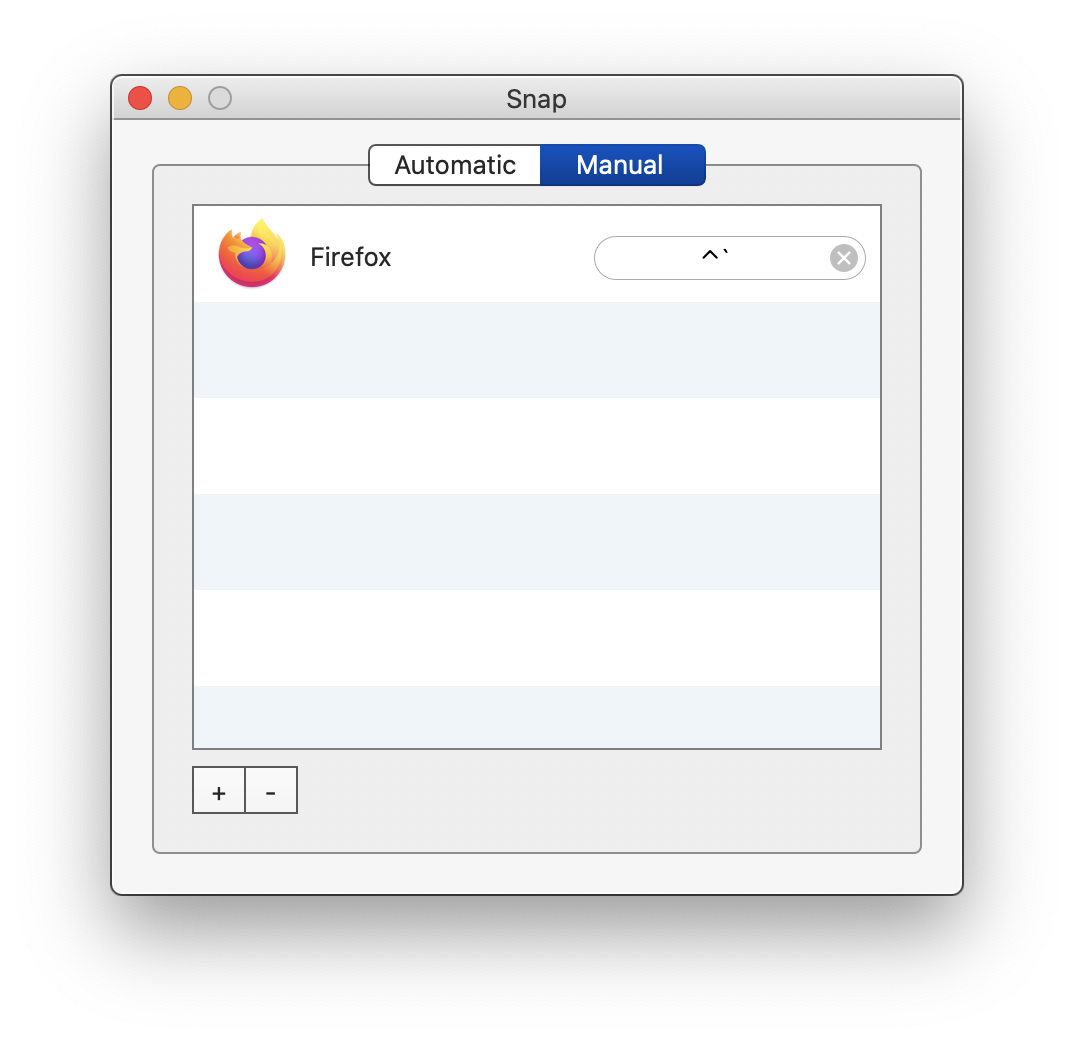
Snap allows me to setup global shortcut to toggle particular app. I setup Ctrl+` to toggle Firefox browser. So whenever I need the browser, it is one keyboard shortcut away. Whenever I’ve done with the browser, one keyboard shortcut to go back to my current workspace.
pCloud
I quit Dropbox and moved my documents to pCloud with a lifetime family plan. I had been using Dropbox for Business for my family usage and the annually charge is too much for me. Life time payment at pCloud is more attractive price to us. Apart from the heavily designed Dropbox brand, I don’t miss any core functions.
My company uses OneDrive for Business. I also uses it to sync my working files. But I only launch the OneDrive client whenever I must use it and quit it afterwards. The OneDrive client often consumes very high CPU resources and drain battery.
TeuxDeux
TeuxDeux is like my daily task list. Every day I checked off all the tasks there. It is more useful when lists are introduced. Lists don’t bind to date so I can have both date-related checklist and project checklist in TeuxDeux.
Automator: Quit all applications
This is the Automator to quit all opened applications. I like to keep the notebook workspace clean. So I quit them all once I finished the current task. And launch the apps again for my next task. It is one step automation that every one with a Mac can setup yourself.
- Create an application automation
- Drag the “Quit All Applications” step into the workflow
- Add software whitelist that you want to keep alive, e.g. Music.
- Save to /Applications
- Drag it to the dock.
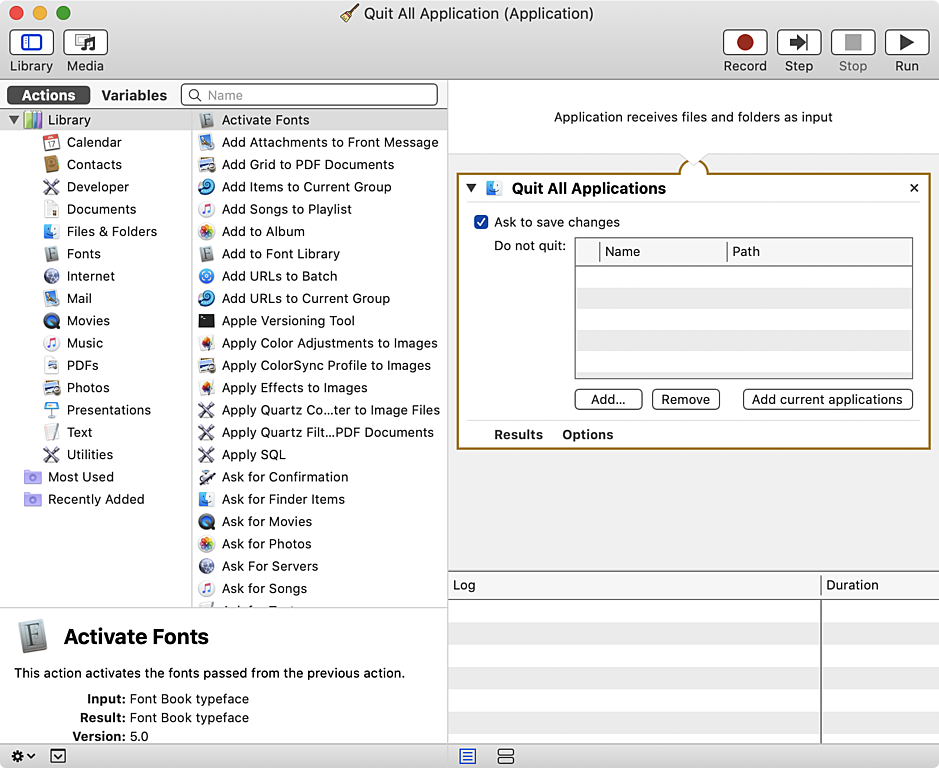
I also removed all software icons in Dock. I only keep the Finder, “Quit all Applications”, Downloads folder and Desktop folder.
After the system-wise configuration, I setup development environment. This includes Xcode, Brew, NodeJS, Yarn, Terminal, SSH keys to my servers, Docker, Sublime Text. That’s my system setup. Of course, I will need software for particular working tasks. But here is how I setup my every mac.
Published on 2020-01-12.
More articles like this:
-
Productivity
Previous <- My 2010s Review
Next -> CSS Flexbox Layout Foundation