Setup Textastic app to write AsciiDoc on iOS
I’m writing my next technical book and course material with AsciiDoc. In Mac, there is plenty of options to write the AsciiDoc with syntax highlight. In iOS, I’ve searched many text editor until I find Textastic app to supports the syntax highlight with plugin.
I followed this Textastic forum post to install syntax plugin on the iPhone. Here is my specific steps for installing the AsciiDoc bundle.
- In the Textastic app, create a folder named
#Textasticin the root of the local files. You should see a special icon for the folder if it succeeds. Our target is to put the bundle of syntax highlight into this folder. The app will automatically treat it as a plugin.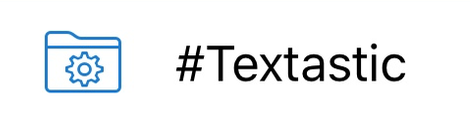
- I use the AsciiDoc TextMate bundle. You can find the zip location at the
Download ZIPbutton on the Github page. Copy the URL to the ZIP file. The URL is at the following.https://github.com/zuckschwerdt/asciidoc.tmbundle/archive/master.zip
- Open the URL in iOS Safari, it’s a zip file so Safari won’t open it directly. Instead, it asks you for the application to open it.
Open In>Copy to Textastic. - The system switches to Textastic and it asks if you want to unarchive the zip file. Choose
Yes. - After the app unzip the bundle. Go into
asciidoc.tmbundle-masterfolder. Then you see another folder with the same name. Rename that folder intoasciidoc.tmbundle.
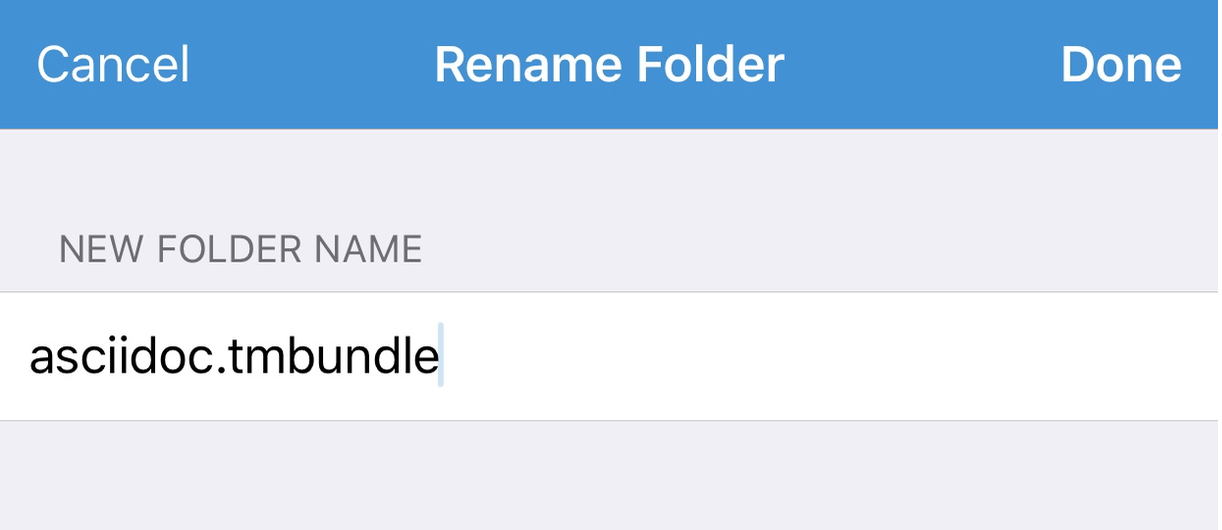
- Move the folder
asciidoc.tmbundleinto the#Textasticfolder which we created at step 1. - Kill the Textastic app and re-launch it. Now you should see a syntax highlight when you open any AsciiDoc document.
Published on 2015-10-07.
More articles like this:
-
Writing
Previous <- AsciiDoc Book Starter
Next -> Steve Jobs Simplicity